Tutorial Name: Dreamcast Open/Closed button with LED Indicator
Pic: dcswitchmod_2.jpg
The Tutorials Model: Dreamcast -Model HKT-3020
What you will need:
1. Dreamcast
2. PlayStation Power Supply, model 100x-900x, no PSone boards
3. Soldering iron and solder
4. Phillips head screwdriver
5. 3mm LED rated 3-5v
6. Thin wire
7. Drill with bits
8. Super glue
Shall we start: One thing about this mod is weird. You need a button that, when pressed once, supplies power through two different lines. And when pressed again, terminates the current. Huh? What I mean is, you can control 2 things at once. We need to remove the PlayStation power button from the PSU. This button does that. But wait! Before you remove the PSU, make sure the button has a circular shape, not square. Square will work, but it'll just make it harder to mount in the DC's case.
The switch should have 4 connections. Two of the connections take in the power, then when button is pressed, the connections touch the other 2 connections supplying a current for 2 devices. Here's a diagram of what I mean, better explained...
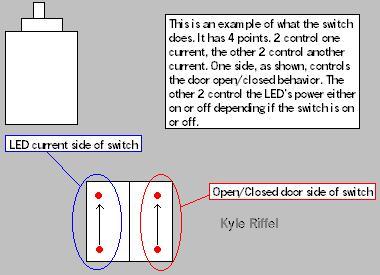
Open/Closed Door set-up:
The first thing we need to do is hook up the button to make the DC think the CD door is closed when its actually open. You'll need to remove the GD-Rom. This is the laser in it's housing, and the small board under it that plugs into the DC motherboard. This whole set-up can just pop out with a little tug after the 3 screws are removed.
Remove the white tape to expose more screws, then remove the screws. Carefully pull the metal sheet off. Here you may want to be VERY careful. Remove the laser ribbon by snuggly pulling on it from the base by the connection on the board. After that, remove the two sets of wires running from laser housing to the board. Ahh, there we go...
See the black switch on the top right of the board? Good. Flip the board over and look at the solder joints of the switch. Here's what we need to do. Look at the board with the switch's joints, or solder points, on the top left. Take a good length of wire and solder one wire to the top right joint, and another wire to the bottom right joint of the switch. When these wires are hooked up to the button and its pressed, the DC will think the door is closed, when it's really open. You can test by putting everything back together, wiring the wires up to the button, and starting it up.
But the thing isn't working? Okay, no problem yet. Make sure you hooked the wires up to the button right. To do this, start off by just connecting one of the wires to the bottom right. Now, looking at the button, hook the other wire to the pin above the first wire. Didn't work? Well, remove the second wire you hooked up and hook it up to the pin on the bottom to the left. It should work now. IF it didn't work, keep playing around. Maybe even remove the 2 solder joints you did on the board, and solder the wires to the top and bottom joints on the left side of the black switch. Remember that I told you to solder them to the right top and bottom joints? Anyway...
Then there was... an LED?:
The other two pins on the switch are for the LED's pos. connection. Hook one end of wire from the 3 or 5 volt point on power board, depending on which ever your LED requires, to one side of switch. Use a free pin on the switch. Hook another wire from the last free pin on the switch to the pos. on the LED.
The neg. connection of LED should go straight from the power boards ground to the LED's neg. To do this, simply solder a wire to the LED's neg., and run it from the LED to the DC's power supply gnd. Easy as that.
Test this baby! First, put everything back together, except the DC's case. Since there is no lid, the DC, upon start-up, will automatically think the lid is open. Well, this is why we did this. Press the button. The DC should try to find a disc, unless you put a CD in, then it will just start-up the disc. But, the LED should also light up along with the pressing of the button. If it did, congrats! If it didn't...
1. Check all solder points. Make sure no 2 solder joints are touching anything else.
2. You may have hooked the switch's pins up wrong. Try moving the wires around.
Mounting the button and LED:
Ok, we got the button working, and the LED comes on, good! Now, we need to mount the button and LED to the case. Easy. Take a drill, and start off with a smaller bit to make a clean hole. You can mount the button and LED wherever you want. I mounted the LED right above the button to the right of the fan vent. You can put the button there, and the LED in the front by the controller ports, or the button in the back, with the LED inside the CD drive. Wherever.
All you have to do is start with a small bit for a pilot hole, then go bigger and bigger until the both the button and LED fit snuggly in there spot. Once they are in, simply glue them in the make sure they don't go anywhere. Here's a pic of my set-up...
